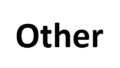Powershellを利用する際にコマンドのヘルプを開く方法をまとめました。
help [コマンド名] で表示可能
ヘルプの表示には help コマンドを利用します。
Get-Commandのヘルプを見る
まず、コマンド一覧を取得するコマンド(Get-Command)のヘルプを確認してみます。
help Get-Command・実行結果
PS C:\> help Get-Command
名前
Get-Command
概要
Gets all commands.
構文
Get-Command [[-Name] <System.String[]>] [[-ArgumentList] <System.Object[]>] [-All] [-CommandType {Alias | F
unction | Filter | Cmdlet | ExternalScript | Application | Script | Workflow | Configuration | All}] [-Full
yQualifiedModule <Microsoft.PowerShell.Commands.ModuleSpecification[]>] [-ListImported] [-Module <System.St
ring[]>] [-ParameterName <System.String[]>] [-ParameterType <System.Management.Automation.PSTypeName[]>] [-
ShowCommandInfo] [-Syntax] [-TotalCount <System.Int32>] [<CommonParameters>]
Get-Command [[-ArgumentList] <System.Object[]>] [-All] [-FullyQualifiedModule <Microsoft.PowerShell.Command
s.ModuleSpecification[]>] [-ListImported] [-Module <System.String[]>] [-Noun <System.String[]>] [-Parameter
Name <System.String[]>] [-ParameterType <System.Management.Automation.PSTypeName[]>] [-ShowCommandInfo] [-S
yntax] [-TotalCount <System.Int32>] [-Verb <System.String[]>] [<CommonParameters>]
~~~<中略>~~~
注釈
例を参照するには、次のように入力してください: "get-help Get-Command -examples".
詳細を参照するには、次のように入力してください: "get-help Get-Command -detailed".
技術情報を参照するには、次のように入力してください: "get-help Get-Command -full".
オンライン ヘルプを参照するには、次のように入力してください: "get-help Get-Command -online"
PS C:\>コマンドの利用例を参照する
上記の結果の中の「注釈」にも記載がある通り以下のコマンドで例を参照することが可能です。
get-help Get-Command -examples・実行結果
PS C:\> get-help Get-Command -examples
名前
Get-Command
概要
Gets all commands.
-------- Example 1: Get cmdlets, functions, and aliases --------
Get-Command
-------- Example 2: Get commands in the current session --------
Get-Command -ListImported
~~~<中略>~~~
Example 13: Get cmdlets and functions that have an output type
Get-Command -Type Cmdlet | Where-Object OutputType | Format-List -Property Name, OutputType
This command gets the cmdlets and functions that have an output type and the type of objects that they retu
rn.
The first part of the command gets all cmdlets. A pipeline operator (`|`) sends the cmdlets to the `Where-O
bject` cmdlet, which selects only the ones in which the OutputType property is populated. Another pipeline
operator sends the selected cmdlet objects to the `Format-List` cmdlet, which displays the name and output
type of each cmdlet in a list.
The OutputType property of a CommandInfo object has a non-null value only when the cmdlet code defines the
OutputType attribute for the cmdlet.
Example 14: Get cmdlets that take a specific object type as input
Get-Command -ParameterType (((Get-NetAdapter)[0]).PSTypeNames)
CommandType Name ModuleName
----------- ---- ----------
Function Disable-NetAdapter NetAdapter
Function Enable-NetAdapter NetAdapter
Function Rename-NetAdapter NetAdapter
Function Restart-NetAdapter NetAdapter
Function Set-NetAdapter NetAdapter
This command finds cmdlets that take net adapter objects as input. You can use this command format to find
the cmdlets that accept the type of objects that any command returns.
The command uses the PSTypeNames intrinsic property of all objects, which gets the types that describe the
object. To get the PSTypeNames property of a net adapter, and not the PSTypeNames property of a collection
of net adapters, the command uses array notation to get the first net adapter that the cmdlet returns. To g
et the PSTypeNames property of a net adapter, and not the PSTypeNames property of a collection of net adapt
ers, the command uses array notation to get the first net adapter that the cmdlet returns.
PS C:\>このようにコマンドの利用例が表示されます。
Get-Comand では13個の例が表示されました。
その他の利用例
cd コマンドのヘルプを見る
よく利用するディレクトリの変更コマンド [cd] コマンドのヘルプを確認してみます。
PS C:\> help cd
名前
Set-Location
概要
Sets the current working location to a specified location.
構文
Set-Location -LiteralPath <System.String> [-PassThru] [-UseTransaction] [<CommonParameters>]
Set-Location [[-Path] <System.String>] [-PassThru] [-UseTransaction] [<CommonParameters>]
Set-Location [-PassThru] [-StackName <System.String>] [-UseTransaction] [<CommonParameters>]
説明
The `Set-Location` cmdlet sets the working location to a specified location. That location could be a directory, a subdirectory, a registry locat
ion, or any provider path.
You can also use the StackName parameter to make a named location stack the current location stack. For more information about location stacks, s
ee the Notes.
関連するリンク
Online Version: https://learn.microsoft.com/powershell/module/microsoft.powershell.management/set-location?view=powershell-5.1&WT.mc_id=ps-gethel
p
Get-Location
Pop-Location
Push-Location
注釈
例を参照するには、次のように入力してください: "get-help Set-Location -examples".
詳細を参照するには、次のように入力してください: "get-help Set-Location -detailed".
技術情報を参照するには、次のように入力してください: "get-help Set-Location -full".
オンライン ヘルプを参照するには、次のように入力してください: "get-help Set-Location -online"
PS C:\>select-string コマンドのヘルプを見る
次に select-string コマンドのヘルプを確認してみます。
PS C:\> help select-string
名前
Select-String
概要
Finds text in strings and files.
構文
Select-String [-Pattern] <System.String[]> [-AllMatches] [-CaseSensitive] [-Context <System.Int32[]>] [-Encoding {ASCII | BigEndianUnicode | Defa
ult | OEM | Unicode | UTF7 | UTF8 | UTF32}] [-Exclude <System.String[]>] [-Include <System.String[]>] -InputObject <System.Management.Automation.
PSObject> [-List] [-NotMatch] [-Quiet] [-SimpleMatch] [<CommonParameters>]
Select-String [-Pattern] <System.String[]> [-AllMatches] [-CaseSensitive] [-Context <System.Int32[]>] [-Encoding {ASCII | BigEndianUnicode | Defa
ult | OEM | Unicode | UTF7 | UTF8 | UTF32}] [-Exclude <System.String[]>] [-Include <System.String[]>] [-List] -LiteralPath <System.String[]> [-No
tMatch] [-Quiet] [-SimpleMatch] [<CommonParameters>]
Select-String [-Pattern] <System.String[]> [-Path] <System.String[]> [-AllMatches] [-CaseSensitive] [-Context <System.Int32[]>] [-Encoding {ASCII
| BigEndianUnicode | Default | OEM | Unicode | UTF7 | UTF8 | UTF32}] [-Exclude <System.String[]>] [-Include <System.String[]>] [-List] [-NotMatc
h] [-Quiet] [-SimpleMatch] [<CommonParameters>]
説明
The `Select-String` cmdlet uses regular expression matching to search for text patterns in input strings and files. You can use `Select-String` s
imilar to `grep` in UNIX or `findstr.exe` in Windows.
`Select-String` is based on lines of text. By default, `Select-String` finds the first match in each line and, for each match, it displays the fi
le name, line number, and all text in the line containing the match. You can direct `Select-String` to find multiple matches per line, display te
xt before and after the match, or display a Boolean value (True or False) that indicates whether a match is found.
`Select-String` can display all the text matches or stop after the first match in each input file. `Select-String` can be used to display all tex
t that doesn't match the specified pattern.
You can also specify that `Select-String` should expect a particular character encoding, such as when you're searching files of Unicode text. `Se
lect-String` uses the byte-order-mark (BOM) to detect the encoding format of the file. If the file has no BOM, it assumes the encoding is UTF8.
関連するリンク
Online Version: https://learn.microsoft.com/powershell/module/microsoft.powershell.utility/select-string?view=powershell-5.1&WT.mc_id=ps-gethelp
about_Automatic_Variables
about_Comparison_Operators
about_Functions
about_Quoting_Rules
about_Regular_Expressions
Get-Alias
Get-ChildItem
Get-Command
Get-Member
Get-WinEvent
Out-File
注釈
例を参照するには、次のように入力してください: "get-help Select-String -examples".
詳細を参照するには、次のように入力してください: "get-help Select-String -detailed".
技術情報を参照するには、次のように入力してください: "get-help Select-String -full".
オンライン ヘルプを参照するには、次のように入力してください: "get-help Select-String -online"
PS C:\>