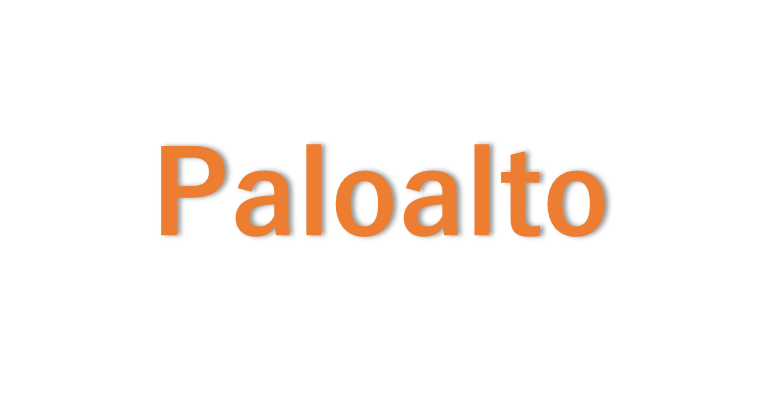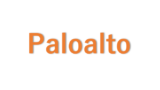CLIでPAN-OSのOSバージョンを変更してみました。
今回は仮想アプライアンスとして palaolto を利用しており、PAN-OS:11.2.5→PAN-OS:11.2.8 へと変更してみました。
1.CLIでPAN-OSのバージョンを変更する
1-1.現在のOSバージョンを確認する
以下のコマンドをオペレーショナルモードで実行して、現在のOSバージョンを確認します。
# ページング機能を無効化
set cli pager off
# OSバージョン確認
show system info1-1-1.コマンド実行結果(OSバージョン確認)
hogeuser@host1> show system info
hostname: host1
ip-address: 10.0.0.4
~~~中略~~~
vm-license: VM-SERIES-4
vm-cap-tier: T2-14GB
vm-cpu-count: 4
vm-memory: 14351104
vm-mode: Microsoft Azure
cloud-mode: cloud
sw-version: 11.2.5
~~~中略~~~
duplicate-ip: Disabled
device-certificate-status: Valid
hogeuser@host1>「sw-version: 11.2.5」の部分から、現在のOSバージョンが分かります。
1-2.利用可能なソフトウェアバージョン(OSバージョン)を確認する
以下のコマンドで利用可能なソフトウェアバージョン(OSバージョン)を確認します。
このコマンドもオペレーショナルモードで実行します。
request system software check1-2-1.コマンド実行結果(利用可能なソフトウェアバージョンの確認)
hogeuser@host1> request system software check
Version Size Released on Downloaded
---------------------------------------------------------------------------
11.2.8 781MB 2025/08/21 08:37:01 no
11.2.7 758MB 2025/06/18 08:33:24 no
11.2.7-h2 759MB 2025/08/07 08:26:44 no
11.2.7-h1 759MB 2025/07/23 12:08:34 no
11.2.6 755MB 2025/05/07 10:11:38 no
11.2.5 774MB 2025/02/20 11:44:50 yes
11.2.4-h11 707MB 2025/08/12 12:06:53 no
~~~中略~~~
7.1.1 221MB 2016/04/18 08:01:40 no
7.1.0 549MB 2016/03/29 19:43:48 no
hogeuser@host1>この結果から、「11.2.8」は利用可能であることが分かりますし、同時にこのpaloaltoにはまだダウンロードされていないことも分かります。
1-3.目的のOSバージョンをダウンロードする
以下のコマンドでダウンロードします。
request system software download version <OSバージョン>1-3-1.コマンド実行結果(目的のOSバージョンをダウンロード)
hogeuser@host1> request system software download version 11.2.8
Download job enqueued with jobid 16
16
hogeuser@host1>実行すると上記のようにジョブ番号が返されます。
なのでそのジョブ番号を利用して現在のステータスを確認することができます。
ジョブ番号を利用したステータス確認は以下のコマンドとなります。
show jobs id <ジョブ番号>今回はジョブ番号が「5」でしたので、その番号を調べてみます。
hogeuser@host1> show jobs id 16
Enqueued Dequeued ID Type Status Result Completed
------------------------------------------------------------------------------------------------------------------------------
2025/08/28 01:20:29 01:20:29 16 Downld ACT PEND 99%
Warnings:
Details:Successfully downloaded
Software version: 11.2.8
Preloading into software manager
hogeuser@host1>すぐに実行するとこのように [Result] が PEND、[Completed] が 99% となっており、まだ完了していない状態となっています。
その後少し時間を空けて実行してみると [Result] が FIN、[Completed] に時間が表示され、ダウンロードが完了したことが確認できます。
ogeuser@host1> show jobs id 16
Enqueued Dequeued ID ~~省略~~ Type ~~省略~~ Status Result Completed
------------------------------------------------------------------------------------------
2025/08/28 01:20:29 01:20:29 16 Downld FIN OK 01:20:42
Warnings:
Details:Successfully downloaded
Software version: 11.2.8
Preloading into software manager
Successfully loaded into software manager
hogeuser@host1>改めてダウンロードされたソフトウェアバージョンを確認してみると、「11.2.8」がダウンロードされていることが確認できます。
hogeuser@host1> request system software check
Version Size Released on Downloaded
---------------------------------------------------------------------------
11.2.8 781MB 2025/08/21 08:37:01 yes
11.2.7 758MB 2025/06/18 08:33:24 no
11.2.7-h2 759MB 2025/08/07 08:26:44 no
11.2.7-h1 759MB 2025/07/23 12:08:34 no
11.2.6 755MB 2025/05/07 10:11:38 no
11.2.5 774MB 2025/02/20 11:44:50 yes
11.2.4-h11 707MB 2025/08/12 12:06:53 no1-4.OSバージョンをインストールする
以下のコマンドでインストールします。
request system software install version <OSバージョン>1-4-1.コマンド実行結果(OSバージョンをインストール)
hogeuser@host1> request system software install version 11.2.8
Executing this command will install a new version of software. It will not take effect until system is restarted. Warning: PAN-OS install should be performed in a maintenance window to avoid any disruption in traffic. If the system is part of an HA configuration, put it in suspended state before starting the installation. Do you want to continue? (y or n)
Software install job enqueued with jobid 17. Run 'show jobs id 17' to monitor its status. Please reboot the device after the installation is done.
17
hogeuser@host1>ダウンロードと同じようにジョブ番号が払い出されるので、ジョブ番号を使って状態を確認します。
・インストール途中の状態
hogeuser@host1> show jobs id 20
Enqueued Dequeued ID ~~省略~~ Type ~~省略~~ Status Result Completed
------------------------------------------------------------------------------------------------
2025/08/28 01:42:30 01:42:30 20 SWInstall ACT PEND 51%
Warnings:
Details:
hogeuser@host1>もし、[Result] が FAIL となり、以下のようなエラーが出ていたら「3.インストール時にエラーが出た場合」を参照して解消してください。
Details:Failed to install 11.2.8 with the following errors.
SW version is 11.2.8
Nothing pending to cancel
Error: HA failover mode retrieved: None
Upgrading from 11.2.5 to 11.2.8 requires a content version of 8921 or greater and found 8902-9003.
Failed to install version 11.2.8 type panos・インストール後の状態
hogeuser@host1> show jobs id 20
Enqueued Dequeued ID ~~省略~~ Type ~~省略~~ Status Result Completed
------------------------------------------------------------------------------------------------
2025/08/28 01:42:30 01:42:30 20 SWInstall FIN OK 01:46:42
Warnings:
Details:Software installation of version 11.2.8 successfully completed. Please reboot to switch to the new version.
hogeuser@host1>[Result] が OK となっていたらインストール完了です。
1-5.OSの再起動
インストールが完了したら再起動が必要となりますので以下のコマンドで実行します。
request restart system1-5-1.コマンド実行結果(OSの再起動)
hogeuser@host1> request restart system
Executing this command will disconnect the current session. Do you want to continue? (y or n)
Broadcast message from root (pts/3) (Thu Aug 28 01:43:45 2025):
The system is going down for reboot NOW!
Connection to xxx.xxx.xxx.xxx closed.
C:\>再起動に伴って、一時的にセッションが切れるので時間をおいて再度接続してください。
1-6.再起動後にOSバージョンを確認する
再起動後に再度OSバージョンを確認します。
hogeuser@host1> show system info
hostname: host1
ip-address: 10.0.0.4
~~~中略~~~
m-license: VM-SERIES-4
vm-cap-tier: T2-14GB
vm-cpu-count: 4
vm-memory: 14351104
vm-mode: Microsoft Azure
cloud-mode: cloud
sw-version: 11.2.8
~~~中略~~~
device-certificate-status: Valid
hogeuser@host1>「11.2.8」になっていることを確認できました。
これでOSバージョンの変更は完了です。
2.[参考] マイナーバージョンを変更する際には基礎イメージとなるバージョンが必要となる
例えば、PAN-OS:10.1.8→PAN-OS:10.2.3 というように、マイナーバージョンまたぐ変更する場合には、マイナーバージョンの基礎イメージとなるバージョンが必須となる場合があります。
上記では、基礎イメージとなるバージョンは10.2.0です。
・「10.2.0」がダウンロードされていない状態で「10.2.3」をダウンロードをしてみます。
hogeuser@host1> request system software download version 10.2.3
Download job enqueued with jobid 4
4
hogeuser@host1>ダウンロードジョブを確認すると、ダウンロードが進んでいるように見えますが、
hogeuser@host1> show jobs id 4
Enqueued Dequeued ID ~~省略~~ Type ~~省略~~ Status Result Completed
------------------------------------------------------------------------------------------------
2022/12/26 18:55:34 18:55:34 4 Downld ACT PEND 99%
Warnings:
Details:Successfully downloaded
Preloading into software manager
hogeuser@host1>少し見えづらいですが「Result」が「FAIL」となっており、失敗したことが分かります。
hogeuser@host1> show jobs id 4
Enqueued Dequeued ID ~~省略~~ Type ~~省略~~ Status Result Completed
------------------------------------------------------------------------------------------------
2022/12/26 18:55:34 18:55:34 4 Downld FIN FAIL 18:55:43
Warnings:
Details:Successfully downloaded
Preloading into software manager
The required '10.2.0' base image must be loaded before this image can be loaded. You do not have to install or run the base image, only download it. Once the base is loaded, re-download your target image.
Failed to load into software manager. Please retry.
Post processing failed. Please retry.
hogeuser@host1>なので、この場合には「The required ‘10.2.0’ base image must be loaded before this image can be loaded.」という表示にも記載がある通り、「10.2.0」にバージョンアップをしてから「10.2.3」にバージョンアップをする必要があります。
3.インストール時にエラーが出た場合
今回、最初にインストールコマンド(request system software install version XX.XX.XX)を実行した際に以下のようなエラーが出ました。
hogeuser@host1> show jobs id 17
Enqueued Dequeued ID Type Status Result Completed
------------------------------------------------------------------------------------------------------------------------------
2025/08/28 01:25:19 01:25:19 17 SWInstall FIN FAIL 01:25:28
Warnings:
Details:Failed to install 11.2.8 with the following errors.
SW version is 11.2.8
Nothing pending to cancel
Error: HA failover mode retrieved: None
Upgrading from 11.2.5 to 11.2.8 requires a content version of 8921 or greater and found 8902-9003.
Failed to install version 11.2.8 type panos
hogeuser@host1>ただ、エラー詳細を見ると「content version」が11.2.8の要件を満たせていないためエラーとなっていることが分かります。
設定を確認すると確かに古いバージョンになっているように見えました。
hogeuser@host1> show system info
~~~省略~~~
app-version: 8902-9003
~~~省略~~~
threat-version: 0
~~~省略~~~
hogeuser@host1>なので、以下のコマンドでアップデートすることで対応できました。
request content upgrade download latest
request content upgrade install version latestGUIでは以下の手順でアップデート可能です。
- [Device] → [Dynamic Updates] に移動
- 「Applications and Threats」の行で「Check Now」をクリック
- 最新バージョンを「Download」→「Install」
- インストール完了後、「Commit」を実行
アップデート後にバージョンを確認すると最新版になっていることが確認できます。
hogeuser@host1> show system info
~~~省略~~~
app-version: 9016-9614
~~~省略~~~
threat-version: 9016-9614
~~~省略~~~
hogeuser@host1>この状態で再度インストールコマンドを実行すると問題なく実行可能です。
4.[参考] GUIでOSバージョンを変更する方法
GUIでOSバージョンを変更する方法は以下の記事にまとめていますので参考にしてください。